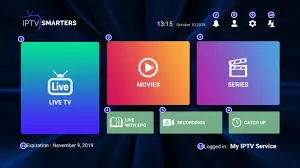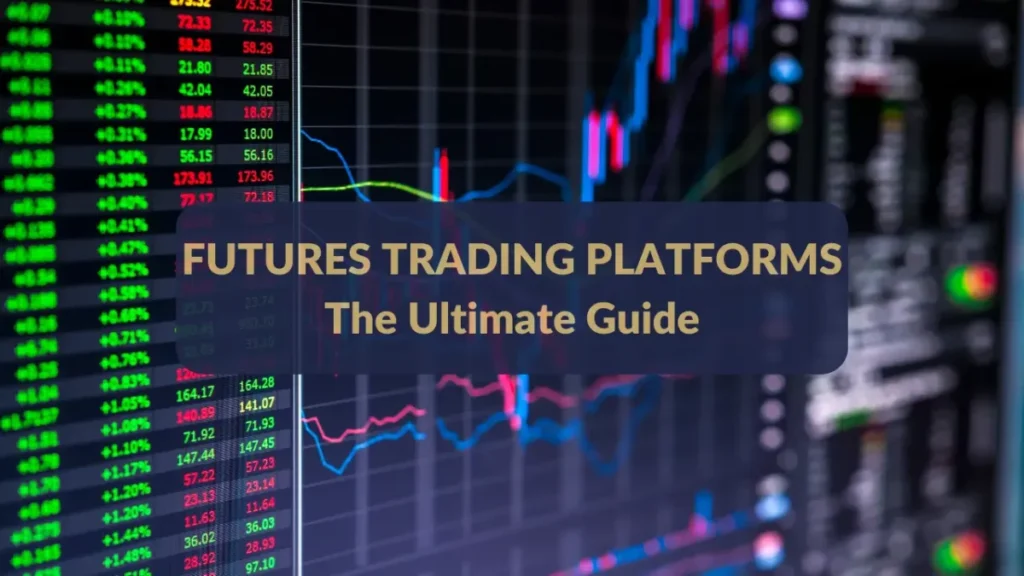Subtitles have become an essential feature for television viewing, especially in our globalized world where content often comes from diverse languages and cultures. Whether you are watching a foreign film, a documentary, or a TV series, subtitles help bridge language barriers, enhance comprehension, and improve accessibility. For IPTV users, enabling and customizing subtitles is crucial to maximize the viewing experience.
This comprehensive guide will walk you through everything you need to know about activating subtitles on IPTV devices, troubleshooting common issues, and optimizing subtitle settings for the best results.
Why Subtitles Matter on IPTV
The popularity of IPTV has soared in recent years due to its flexible streaming capabilities and vast content variety. However, enjoying this content fully often requires subtitles. Here’s why subtitles are important:
- Language Accessibility: Access foreign language content with ease.
- Hearing Assistance: Subtitles provide support for hearing-impaired viewers.
- Learning Tool: They help language learners connect spoken and written words.
- Noisy Environments: Subtitles allow understanding when watching in noisy places without volume.
How IPTV Supports Subtitles
Most modern IPTV platforms and apps support subtitle features. They typically allow:
- Turning subtitles ON/OFF
- Choosing subtitle language (if multiple languages are available)
- Adjusting subtitle size, color, and position
- Loading external subtitle files (such as SRT files)
Understanding your IPTV device and app capabilities is the first step toward making subtitles work for you.
Step-by-Step Guide to Enable Subtitles on IPTV
1. Check Your IPTV Device Compatibility
Subtitles are widely supported across:
- Smart TVs: Samsung, LG, Sony, Android TV
- Streaming Devices: Amazon Fire Stick, Roku, Nvidia Shield
- Mobile Devices: iOS and Android smartphones/tablets
- Set-top Boxes: IPTV Boxes running Android or proprietary OS
Ensure your device firmware and IPTV app are updated for the latest subtitle features.
2. Access IPTV App Settings
Launch your IPTV app (like IPTV Smarters, TiviMate, or your provider’s custom app). Navigate to:
- Settings or Preferences
- Subtitle Settings or Captions
Look for subtitle toggles and language options.
3. Enable Subtitles
Toggle subtitles ON. Some apps automatically display subtitles if available, while others require manual activation per channel or content.
4. Choose Subtitle Language
If multiple subtitle languages are available, select the preferred language. This is especially helpful for multilingual households.
5. Customize Subtitle Appearance (Optional)
Enhance readability by adjusting:
- Font size and style
- Text color and background opacity
- Subtitle position on screen
These options improve the viewing experience based on your preferences and screen size.
6. Loading External Subtitle Files
Some IPTV apps allow loading external subtitle files:
- Download subtitle files (e.g., SRT format) matching your video content.
- In the IPTV app, locate the option to add external subtitles.
- Browse and select the subtitle file.
- Sync the subtitles if timing appears off.
Troubleshooting Common Subtitle Issues on IPTV
Even with supported devices and apps, users may encounter issues:
Subtitles Not Showing
- Ensure subtitles are enabled in app and device settings.
- Verify the content actually has embedded or available subtitles.
- Restart the IPTV app or device.
Incorrect Subtitle Language
- Double-check language settings and switch to the desired language.
- Some content providers may only offer limited subtitle languages.
Out-of-Sync Subtitles
- Try reloading the subtitle file.
- Use apps that allow manual sync adjustment.
- Ensure your IPTV stream isn’t lagging or buffering excessively.
Poor Subtitle Visibility
- Adjust subtitle size and color settings for better contrast.
- Avoid watching in overly bright rooms or glare conditions.
Benefits of Using Subtitles on IPTV
- Inclusive Viewing: Everyone, regardless of hearing ability or language skills, can enjoy content.
- Educational Value: Subtitles help improve literacy and language learning.
- Improved Focus: Subtitles can enhance concentration and comprehension.
- Better Retention: Visual reinforcement aids memory and understanding.
Tips for Optimal Subtitle Experience on IPTV
- Use wired or strong Wi-Fi connections to avoid buffering, which can disrupt subtitle syncing.
- Regularly update your IPTV app for the newest subtitle features.
- Experiment with subtitle styles and positioning to suit your viewing environment.
- For multilingual households, set default subtitle language to the most commonly preferred one.
Conclusion
Enabling subtitles on your service significantly enriches your viewing experience by breaking language barriers and improving accessibility. Whether you watch international movies, foreign TV series, or need captions for hearing assistance, subtitles are a powerful feature.
By following the steps above, you can easily activate and customize subtitles on a variety of IPTV devices and apps. For more tips on maximizing your IPTV usage, visit IP TV—your trusted source for IPTV services and support.